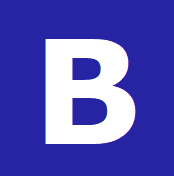What I have now heard from a couple of recent clients, is the importance of actually tracking progress in AI search. As with any parts of marketing you want to creating great messaging material, content and so on; but you also need to know whether that effort is actually working or not.
I use a simple spreadsheet for doing this, attached below:
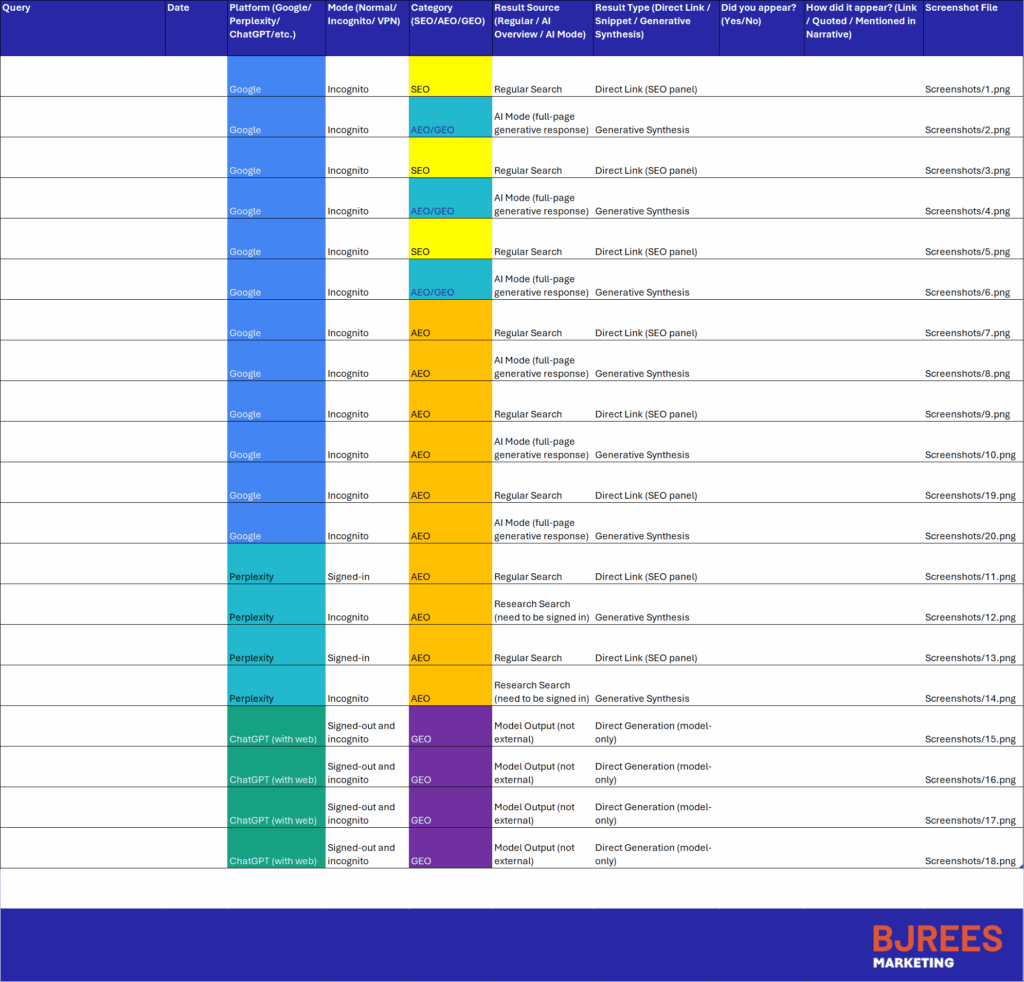
To use this spreadsheet, just manually work through each of the columns below, for each of the queries where you think you should appear *:
Query
→ Type the exact search query or question you used (e.g., “What is Generative Engine Optimization?”).
Date
→ Enter the date you performed the search (format: DD/MM/YYYY).
Platform (Google / Perplexity / ChatGPT etc.)
→ Note which platform or search engine you used (e.g., Google, Perplexity, ChatGPT).
Mode (Normal / Incognito / VPN)
→ Indicate how you accessed the platform (e.g., Incognito, Signed-in, VPN).
Category (SEO / AEO / GEO)
→ Choose which category the result fits into:
- SEO = Traditional search results
- AEO = AI or answer-engine snippet
- GEO = Full generative or LLM-based output
Result Source (Regular / AI Overview / AI Mode)
→ Identify where the result appeared:
- Regular Search = Standard search results
- AI Overview = Google’s AI summary panel
- AI Mode = Full generative output replacing the usual page
Result Type (Direct Link / Snippet / Generative Synthesis)
→ Note how your content appeared:
- Direct Link = SEO link in results
- Snippet = Text summary or mention
- Generative Synthesis = LLM or AI-generated paragraph referencing your content
Did you appear? (Yes / No)
→ Simply record whether your site, name, or content appeared.
How did it appear? (Quoted / Mentioned in Narrative)
→ Describe how you appeared:
- Quoted = Direct quotation or citation
- Mentioned in Narrative = Indirect or paraphrased mention
Screenshot File
→ Add the filename of your saved screenshot (e.g., Screenshots/7.png).
* Or, for help getting this set up for yourself, give me a shout on Contact Us to find out more!